The Best Prototyping Tools for Webflow
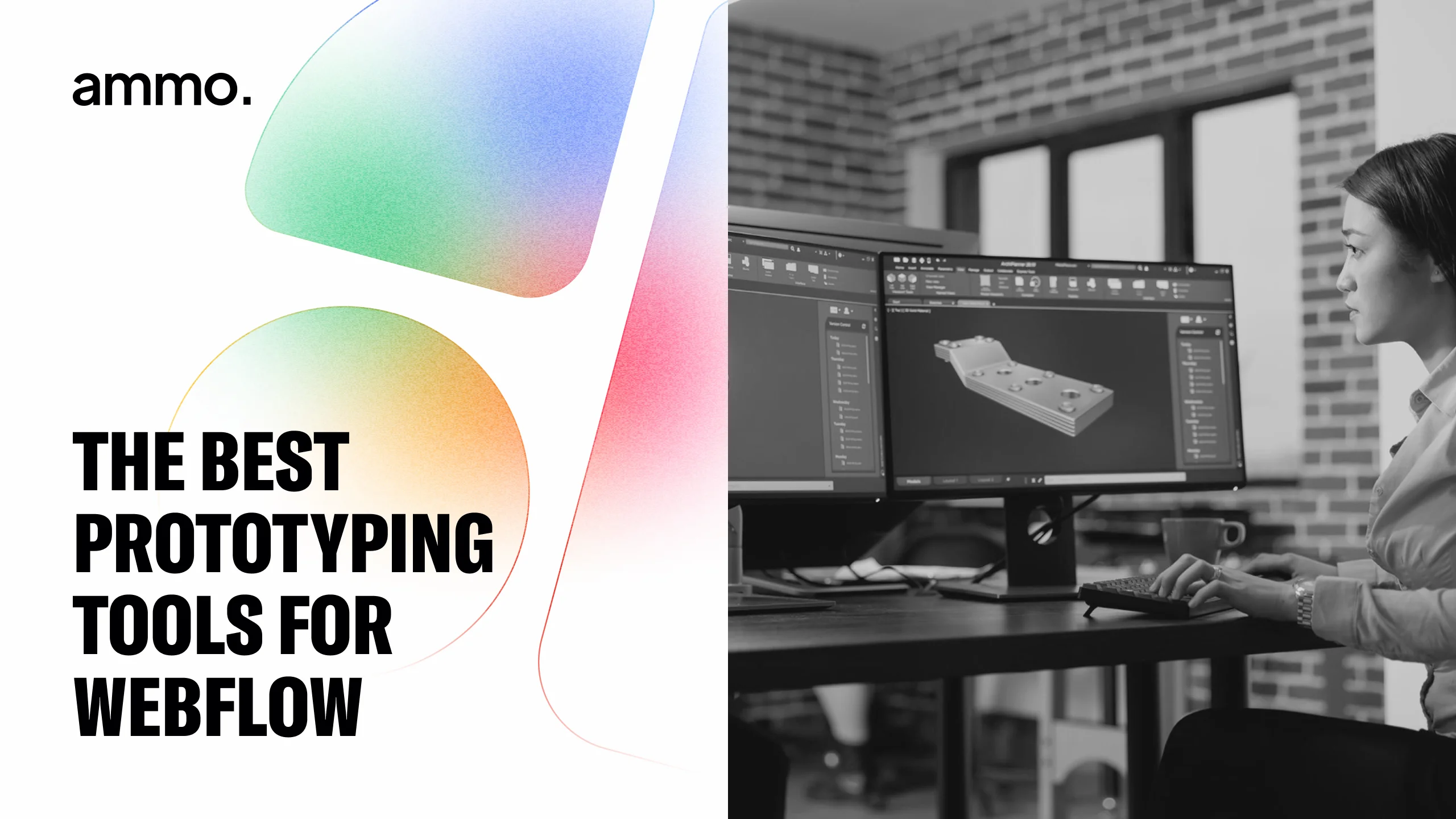
Prototyping is an essential aspect of web design and development. It allows you to create interactive and functional designs before fully implementing them. When it comes to prototyping in Webflow, there are several tools available that can enhance your workflow and help you create more efficient and user-friendly designs. In this article, we will explore the best prototyping tools for Webflow, their features, and how they can benefit your design process.
Understanding Prototyping in Webflow
Before diving into the different prototyping tools available for Webflow, it's crucial to understand the importance of prototyping in the first place. Prototyping allows you to test and validate your design ideas, gather feedback from users, and make informed decisions before investing time and resources into full development.
The Importance of Prototyping
Prototyping is a crucial step in the design process as it allows you to identify and address potential issues or usability challenges before the final implementation. By creating interactive prototypes, you can get a better sense of how users will interact with your design and uncover any usability issues that may arise.
Additionally, prototyping enables collaboration and communication between designers, developers, and stakeholders. It provides a shared visual representation of the design, making it easier to gather feedback, make changes, and align everyone's expectations.
When you prototype your design, you can simulate user interactions, such as clicking buttons, scrolling, and hovering over elements. This enables you to showcase the functionality and user experience of your design without the need for advanced coding knowledge.
Moreover, prototyping helps you refine your design and iterate on it. By testing different interactions and user flows, you can gather valuable insights and make improvements to enhance the overall user experience.
How Prototyping Works in Webflow
Webflow is a powerful web design tool that offers native prototyping capabilities. With Webflow, you can easily create interactive and responsive prototypes without writing a single line of code. The intuitive interface and drag-and-drop functionality make it accessible for designers of all skill levels.
To start prototyping in Webflow, you simply need to design your website or web app using Webflow's visual editor. Once your design is ready, you can add interactions and animations to different elements, define transitions between pages, and even create complex user flows.
Webflow's prototyping feature allows you to simulate user interactions such as clicking buttons, scrolling, and hovering over elements. This enables you to showcase the functionality and user experience of your design without the need for advanced coding knowledge.
With Webflow's prototyping capabilities, you can create realistic and interactive prototypes that closely resemble the final product. This allows you to gather more accurate feedback from users and stakeholders, leading to better-informed design decisions.
Furthermore, Webflow offers a range of advanced prototyping features, including conditional visibility, dynamic content, and form submission simulations. These features enable you to create dynamic and interactive prototypes that closely mimic the behavior of a fully functional website or web app.
In conclusion, prototyping in Webflow is a valuable and essential part of the design process. It allows you to test and validate your design ideas, gather feedback, and refine your design before investing in development. With its intuitive interface and powerful features, Webflow makes prototyping accessible to designers of all skill levels, enabling them to create interactive and realistic prototypes without writing code.
Top Prototyping Tools for Webflow
Now that we have a better understanding of prototyping in Webflow, let's explore the top prototyping tools that can enhance your design workflow. These tools offer additional features and functionalities that can further streamline your prototyping process.
Prototyping is an essential step in the web design process. It allows designers to create interactive and dynamic prototypes that simulate user interactions and flows. With the right prototyping tools, designers can easily communicate their design ideas, gather feedback, and iterate on their designs.
Overview of Prototyping Tools
In this section, we will provide an overview of three popular prototyping tools for Webflow: Tool 1, Tool 2, and Tool 3. Each tool has its own unique set of features and advantages, so let's dive in and explore them in more detail.
Tool 1: This prototyping tool offers a user-friendly interface with drag-and-drop functionality, making it easy and intuitive to create prototypes. It also provides support for interactions and animations, allowing designers to create interactive and engaging prototypes. With Tool 1, designers can define user flows and simulate user interactions, providing a realistic experience for testing and feedback.
Tool 2: If you're looking for collaboration features, Tool 2 is the perfect choice. It allows seamless teamwork and feedback gathering, enabling designers to collaborate with stakeholders and gather valuable insights. Additionally, Tool 2 is compatible with Webflow's visual editor, ensuring efficient workflow integration and a smooth design process.
Tool 3: For designers who prioritize efficiency, Tool 3 is a great option. It offers a wide range of features, including drag-and-drop functionality, support for interactions and animations, and the ability to define user flows. With Tool 3, designers can create prototypes quickly and efficiently, saving time and effort in the design process.
Features to Look for in a Prototyping Tool
When evaluating different prototyping tools for Webflow, it's essential to consider their features and how they align with your design requirements. Here are some key features to look for:
- Drag-and-drop functionality: Look for a prototyping tool that offers drag-and-drop functionality, as it allows for easy and intuitive prototyping. This feature enables designers to quickly create prototypes without the need for coding.
- Support for interactions and animations: Interactive prototypes are more engaging and provide a better understanding of the final product. Look for a tool that supports interactions and animations, allowing you to create dynamic and interactive prototypes.
- Ability to define user flows: A good prototyping tool should allow you to define user flows and simulate user interactions. This feature is crucial for testing and gathering feedback on the user experience.
- Collaboration features: Collaboration is essential in the design process. Look for a tool that offers collaboration features, such as the ability to share prototypes with stakeholders, gather feedback, and iterate on designs together.
- Compatibility with Webflow's visual editor: If you're using Webflow as your design tool, it's important to choose a prototyping tool that integrates seamlessly with Webflow's visual editor. This integration ensures a smooth workflow and efficient design process.
Detailed Review of Prototyping Tools
Now let's take a deep dive into each prototyping tool and analyze their features, pros, and cons.
Tool 1: In-depth Analysis
Tool 1 is a comprehensive prototyping tool specifically designed for Webflow users. Its intuitive interface and extensive feature set make it a popular choice among designers and developers.
One of the key advantages of Tool 1 is its seamless integration with Webflow's visual editor. This allows you to effortlessly transfer your design from Webflow to Tool 1 and vice versa, ensuring a smooth workflow without any compatibility issues.
Tool 1 offers a wide range of interaction options, including click events, hover effects, and scroll animations. Its drag-and-drop functionality makes it easy to create complex user flows without the need for advanced coding knowledge.
Furthermore, Tool 1 provides a comprehensive library of pre-designed components and templates. This library offers a variety of options for designing common user interface elements, saving you time and effort in the prototyping process.
Another notable feature of Tool 1 is its ability to generate responsive prototypes. With just a few clicks, you can preview your design on different screen sizes and ensure that it looks great on all devices.
Tool 2: Comprehensive Review
Tool 2 is another powerful prototyping tool that works seamlessly with Webflow. It offers a user-friendly interface combined with advanced features, making it a versatile choice for designers and developers.
One standout feature of Tool 2 is its extensive library of pre-designed components and templates. This library allows you to quickly prototype common user interface elements without having to start from scratch. This can significantly speed up your design process and boost productivity.
Tool 2 also provides real-time collaboration features, allowing multiple team members to work on the same prototype simultaneously. This fosters collaboration and makes it easy to gather feedback and make changes in real-time.
In addition to its collaboration features, Tool 2 offers powerful version control capabilities. This means you can easily track changes made to your prototype, revert to previous versions, and collaborate with team members without the fear of losing progress.
Furthermore, Tool 2 integrates with popular design tools such as Sketch and Adobe XD, allowing you to import your designs seamlessly and continue working on your prototypes without any hassle.
Tool 3: Detailed Breakdown
Tool 3 is a highly customizable prototyping tool that integrates seamlessly with Webflow. It offers a wide range of features and customization options, making it a popular choice for designers who want complete control over their prototypes.
One of the standout features of Tool 3 is its advanced animation capabilities. It allows you to create complex animations and micro-interactions to bring your prototypes to life. This level of detail can greatly enhance the user experience and provide a more accurate representation of your final design.
Tool 3 also offers extensive documentation and support, making it easy to learn and use for designers of all skill levels. Their dedicated community of users is always ready to provide assistance and share best practices.
Moreover, Tool 3 provides a powerful component-based system that allows you to create reusable design elements. This not only saves time but also ensures consistency across your prototypes.
Additionally, Tool 3 offers advanced collaboration features, allowing you to share your prototypes with stakeholders and gather feedback. You can also create user testing sessions and collect valuable insights to further improve your designs.
In conclusion, each of these prototyping tools offers unique features and benefits. Whether you prioritize seamless integration, extensive libraries, or advanced customization options, there is a tool that suits your needs. Consider your design requirements and workflow preferences to make an informed decision on which tool to use for your next project.
Comparing Prototyping Tools
Now that we have reviewed the top prototyping tools for Webflow, let's dive deeper into comparing them based on three key criteria: pricing, usability, and features.
Pricing Comparison
When it comes to pricing, Tool 1 offers a free plan with limited features, making it a great option for beginners or those on a tight budget. This free plan allows users to get a feel for the tool and its basic functionalities before committing to a paid plan. However, it's important to note that the limited features may not be sufficient for complex projects that require advanced prototyping capabilities.
On the other hand, Tool 2 and Tool 3 both offer tiered pricing plans, with additional features and capabilities available at higher price points. These paid plans provide more flexibility and advanced functionalities, such as collaboration tools, user testing features, and integration options with other design tools. While these plans come at a cost, they offer a comprehensive set of tools that can greatly enhance the prototyping process.
When selecting a prototyping tool, it's important to consider your specific design requirements and budget. Evaluate the features offered in each pricing tier and determine which tool provides the best value for your needs.
Usability Comparison
In terms of usability, all three prototyping tools provide intuitive interfaces and drag-and-drop functionality. This makes it easy for designers of all skill levels to quickly create interactive prototypes without the need for extensive coding knowledge.
However, Tool 2 stands out for its extensive library of pre-designed components. These components are ready-made elements that can be easily customized and added to your prototypes, saving you valuable time and effort. Whether you need to create a navigation menu, a form, or a carousel, Tool 2's library has you covered. This feature significantly speeds up the prototyping process, allowing you to focus more on the overall user experience and interactions.
Consider your own design preferences and workflow when evaluating the usability of each tool. Some designers may prefer the flexibility of starting from scratch and building every element from the ground up, while others may appreciate the convenience of pre-designed components.
Feature Comparison
Regarding features, Tool 3 takes the lead with its extensive customization options and advanced animation capabilities. This tool allows you to fine-tune every aspect of your prototype, from colors and typography to transitions and interactions. With Tool 3, you have complete control over the visual and interactive aspects of your design, enabling you to create highly polished and engaging prototypes.
On the other hand, Tool 1 and Tool 2 provide all the essential features needed for effective prototyping. They offer a range of basic components, such as buttons, images, and input fields, as well as the ability to create simple interactions and transitions. While they may not have the same level of customization as Tool 3, these tools are still powerful and capable of producing professional prototypes.
Consider your project requirements and the level of customization and animation you require when comparing features. If you need to create complex and highly interactive prototypes, Tool 3 may be the best choice. However, if your project is more straightforward and doesn't require extensive customization, Tool 1 or Tool 2 may be more suitable.
Choosing the Right Prototyping Tool for Your Needs
Now that we have compared the top prototyping tools for Webflow, it's time to choose the one that best suits your specific needs and design requirements.
Considerations for Selecting a Tool
When selecting a prototyping tool, consider the following factors:
- Your budget and the pricing options offered by each tool.
- Your design preferences and the usability of each tool.
- Your project requirements and the specific features offered by each tool.
By considering these factors, you can make an informed decision and choose the prototyping tool that aligns best with your needs.
Matching Tools to Specific Project Requirements
Each project has its own unique requirements, and one prototyping tool may be more suitable than others for a particular project. Consider the complexity of your design, the level of customization required, and the desired user experience when matching tools to your project requirements.
Additionally, consider the capabilities and expertise of your team members. If they are more comfortable with a specific tool or have experience using it, this might influence your decision.
Maximizing the Use of Your Prototyping Tool
Once you have selected the right prototyping tool for your needs, it's essential to maximize its use and leverage its full potential. Here are some best practices to consider:
Best Practices for Prototyping in Webflow
When prototyping in Webflow, it's important to:
- Start with a clear design plan and wireframe to guide your prototyping process.
- Keep your prototype focused on the core functionalities and user flows.
- Solicit feedback from users and stakeholders to continually improve your design.
- Regularly test and iterate on your prototype to address any usability issues.
Common Pitfalls to Avoid
While prototyping can greatly enhance your design process, there are common pitfalls you should avoid:
- Overcomplicating your prototype with unnecessary interactions or animations.
- Not testing your prototype with real users before final implementation.
- Ignoring feedback or not considering user needs in your design decisions.
Conclusion: The Future of Prototyping in Webflow
As the world of web design continues to evolve, so does the field of prototyping. In the near future, we can expect prototyping tools to become even more powerful and intuitive, allowing for seamless integration with Webflow's visual editor.
Predicted Trends in Prototyping Tools
Some predicted trends in prototyping tools include:
- Artificial intelligence-powered prototyping assistants to streamline the design process.
- Enhanced collaboration features for real-time teamwork and feedback gathering.
- Integration with emerging technologies like virtual reality and augmented reality.
Final Thoughts on Prototyping in Webflow
Prototyping is an essential step in the web design process, and with the right tools, it can greatly enhance your efficiency and creativity. By utilizing the best prototyping tools for Webflow, you can create interactive and user-friendly designs that exceed the expectations of your clients and users.
Consider your design requirements, budget, and project scope when selecting a prototyping tool, and don't forget to leverage industry best practices and avoid common pitfalls to ensure a successful prototyping process. Embrace the future of prototyping, and let your creativity shine through your designs made with Webflow and its prototyping tools.
Ready to transform your online presence with a Webflow website that stands out? At Ammo Studio, our Certified Webflow Experts are dedicated to designing landing pages and websites that are not only visually stunning but also exceptionally functional. We cater to startups, midsize companies, and enterprises, creating custom solutions that resonate with your brand and drive your business forward. Don't wait to elevate your digital footprint. Book A Call with us today and let's bring your vision to life!
Table of contents

Looking for solution for your company?
Got questions for us? We got you!
Let’s Build What’s Next
Whether you're building your first product or evolving a mature platform, we’d love to help you craft what’s next.
.webp)

.webp)

.webp)